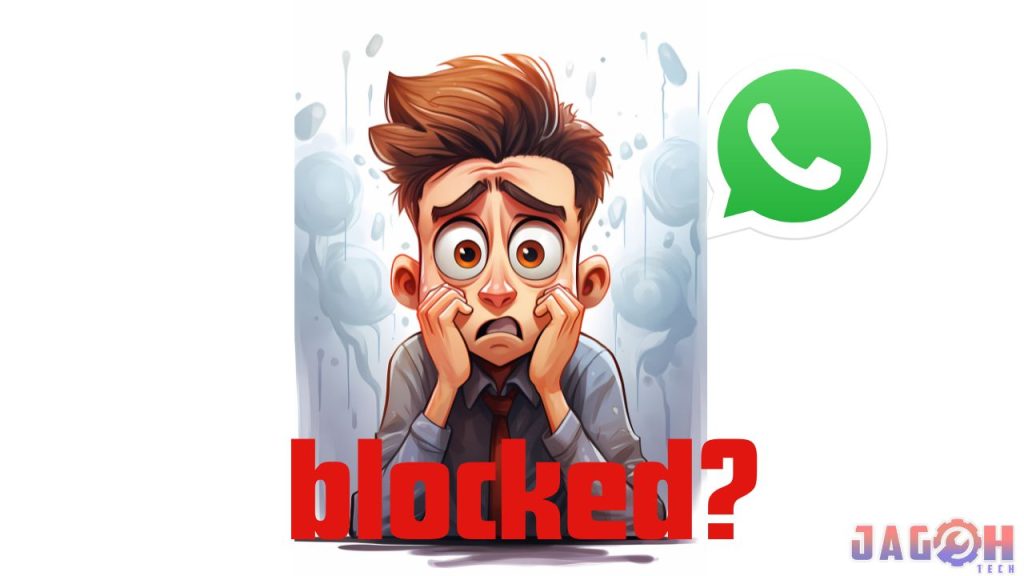Have you ever found yourself in the frustrating situation of being blocked on WhatsApp by someone you’d rather not have any contact with? If you’ve experienced this, you’ll understand the exasperation it can cause. There are times when you just can’t tolerate someone’s behavior on WhatsApp, and your only thought is to block them to put an end to their messages. However, if you’ve been on the receiving end of a block and are looking for a way to regain access, you’re in the right place.
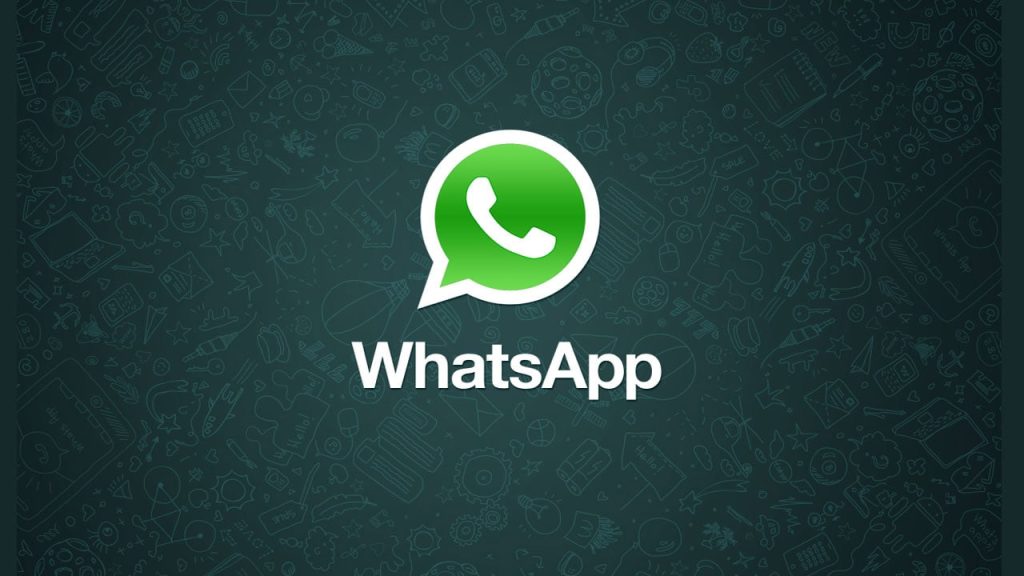
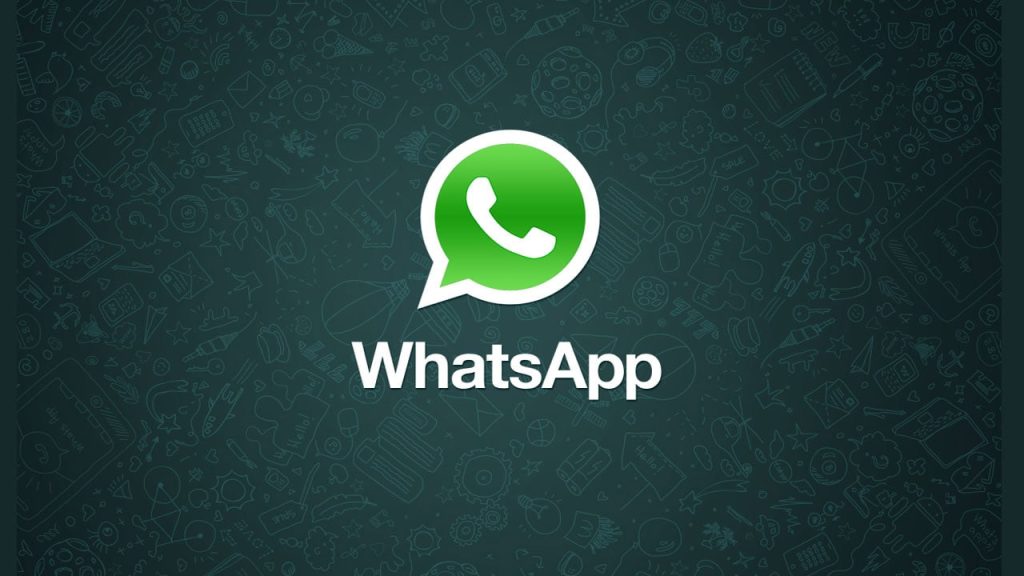
In this post, we will walk you through a step-by-step guide on how to unblock yourself on WhatsApp when someone has blocked you. Let’s get started.
Contents
How to Unblock Yourself on WhatsApp If Someone Blocks You
Step 1: Write down your blocker’s phone number
First and foremost, you need to have your blocker’s phone number. If you already have it saved in your phone contacts, make sure to note it down and then proceed to delete it from your phone.
Step 2: Back up your chats
Before making any changes, it’s essential to back up your WhatsApp chats, including messages and media files. If you’re not familiar with this process, here’s a quick guide on how to create a Google Drive backup:
- Open WhatsApp.
- Go to the Menu Button > Settings > Chats > Chat backup.
- Tap “Back up to Google Drive” and configure the backup frequency according to your preference.
- Select a Google account to back up your chat history to. If you don’t have a Google account, add one when prompted.
- Choose your preferred network for the backup. Please be aware that backing up over cellular data may result in additional charges.
Step 3: Delete your WhatsApp account
Head to your WhatsApp account settings and delete your account. By doing this, you are effectively removing yourself from WhatsApp, making it impossible for someone to keep you on their block list.
Step 4: Clear WhatsApp data
Now, navigate to your phone’s settings, go to the apps, and find WhatsApp. Clear the app’s data.
Step 5: Reactivate WhatsApp
Open WhatsApp and register your number on the platform. You’re essentially starting over as if you were a new user.
Step 6: Restore Chats
To recover your chats, follow these steps:
- Ensure the same Google account used for the backup is added to your phone.
- Uninstall and reinstall WhatsApp.
- After verifying your number, you’ll be prompted to restore your messages and media from Google Drive.
- Once the restoration process is complete, tap “Next,” and your chats will be displayed after initialization.
- WhatsApp will start restoring your media files. Note that if you’re installing WhatsApp without prior backups from Google Drive, it will automatically restore from locally stored backup files.
Step 7: Re-add contact
Finally, add the contact you wrote down earlier back to your phone. Find the person/contact who initially blocked you and send a message.