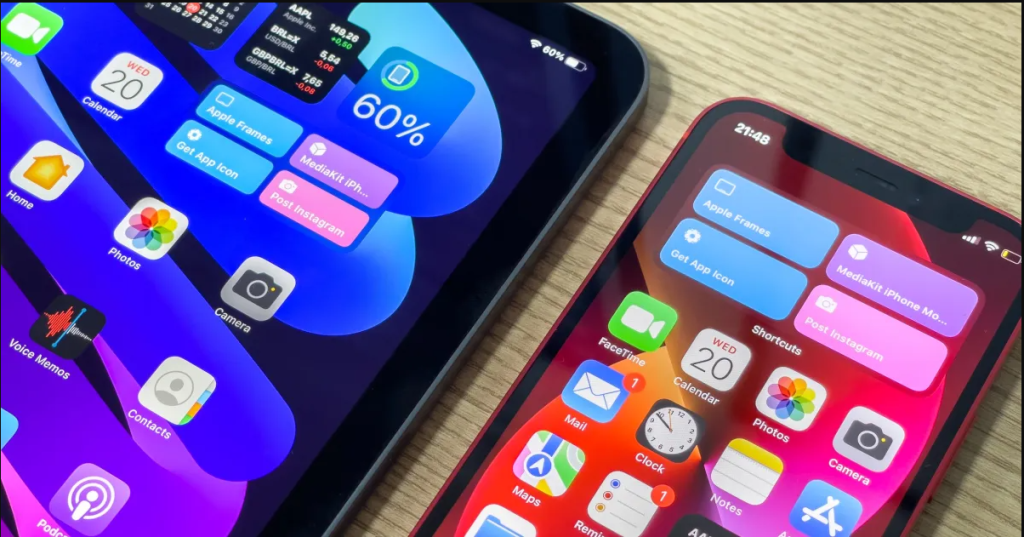Your Iphone stores website data like photos and banners in form of cache when you browse the Net and there are Several Ways to Clear Cache on Iphone in 2022
Clearing cache speeds up your browsing Most of the time. Cache is temporary data that is stored on your iPhone to help it load websites and apps faster. Over time, this cache can become cluttered and take up valuable storage space on your device. To keep your iPhone running smoothly, it’s important to regularly clean the cache on your device. Here are some simple ways to do it:
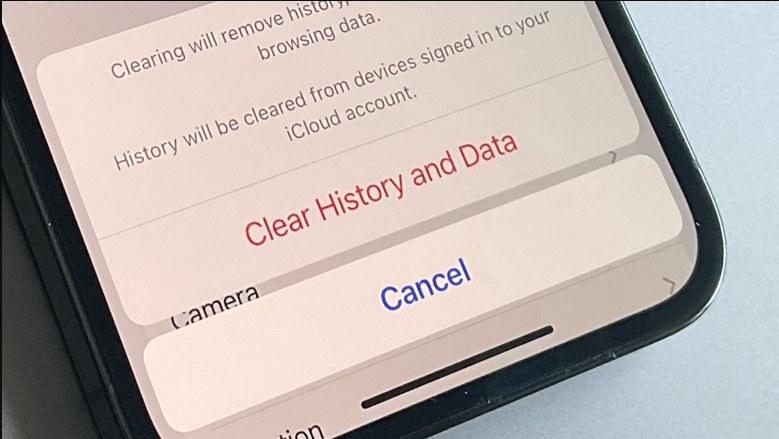
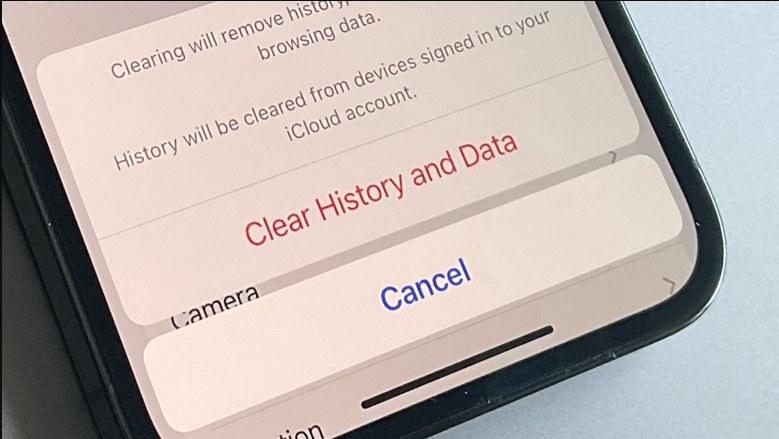
Clearing the cache on your iOS device can help improve its performance, speed up your device and free up storage space. Here’s how to do it:
- Use the iPhone’s built-in options: The easiest way to clean the cache on your iPhone is to use the built-in options in the Settings app. To do this, go to Settings > General > iPhone Storage. Scroll down to find the app or website that you want to clear the cache for and tap on it. You will see an option to “Offload App” or “Delete App”. Offloading the app will remove the app but keep its documents and data, while deleting the app will remove everything associated with it.
- Use a third-party app: There are several third-party apps available on the App Store that can help you clean the cache on your iPhone. Some of the popular ones include Cleaner Pro, Cache Cleaner, and Phone Cleaner. These apps will scan your iPhone for unnecessary files and allow you to delete them with just a few taps.
- Use a computer: If you have a Mac or PC, you can also use iTunes to clean the cache on your iPhone. To do this, connect your iPhone to your computer using a Lightning cable and open iTunes. Click on the device icon and then go to the “Apps” tab. From here, you can select the app or website that you want to clear the cache for and click on the “Delete” button.
Is clearing cache the same as offloading?
Not exactly, though offloading may help if your phone is slowed down by low storage. Offloading uninstalls an app without deleting any documents and data associated with them.
Here how you can also clear your Browsing cache on your Iphone
- Open the Settings app on your iphone.
- Scroll down and tap on “Safari.”
- Scroll down and tap on “Clear History and Website Data.”
- Confirm by tapping “Clear History and Data.”


There are several advantages to clearing the cache on your iPhone:
- Improved performance: Clearing the cache can help improve the performance of your iPhone by freeing up storage space and allowing your device to access data more quickly.
- Fixed issues: If you’re experiencing issues with an app or website, clearing the cache can often resolve the problem.
- Privacy: Clearing the cache can help protect your privacy by deleting any data that has been stored by websites and apps.
- Storage space: Clearing the cache can free up storage space on your iPhone, which can be useful if you’re running out of space.
It’s generally a good idea to clear your cache on a regular basis, especially if you use your iPhone frequently and visit a lot of different websites and apps. However, keep in mind that clearing the cache will also delete any saved passwords or preferences that you have set in your apps and websites, By regularly cleaning the cache on your iPhone, you can free up valuable storage space and keep your device running smoothly. It’s a quick and easy process that can make a big difference in how your device performs.